A quick tip to fix what shouldn’t be a problem!
Occasionally, Access can act rather confusingly. I ran into a typical example early this morning, when I was trying to get Access to allow entry of percentages correctly. I’ve done this about one thousand times before and probably solved this problem one thousand times as well, but every time it happens it causes me to scratch my head (mostly in disbelief).
What happens is this: You set up a field in a table, designate it to be formatted as percentage. Right OK – you go to your form design, set up your input fields, and then try to enter a number as a percentage, and notice that it keeps rounding to 100% or 0%. Frustration ++.
Back to table design. The problem here is that you have to correctly set the field data type as well as the data type format. However, the data type is not integer, double, or even decimal – it is usually single. Once you set that on your percentage fields, you can enter data in decimal format (i.e. 0.5, 0.25 etc etc) and it will show up in its proper percent format.
I know this is shouldn’t be a problem but, amazingly, people get caught by it all the time, and there doesn’t seem to be clear answers on the web. Hopefully this tip does something to addressing this issue.
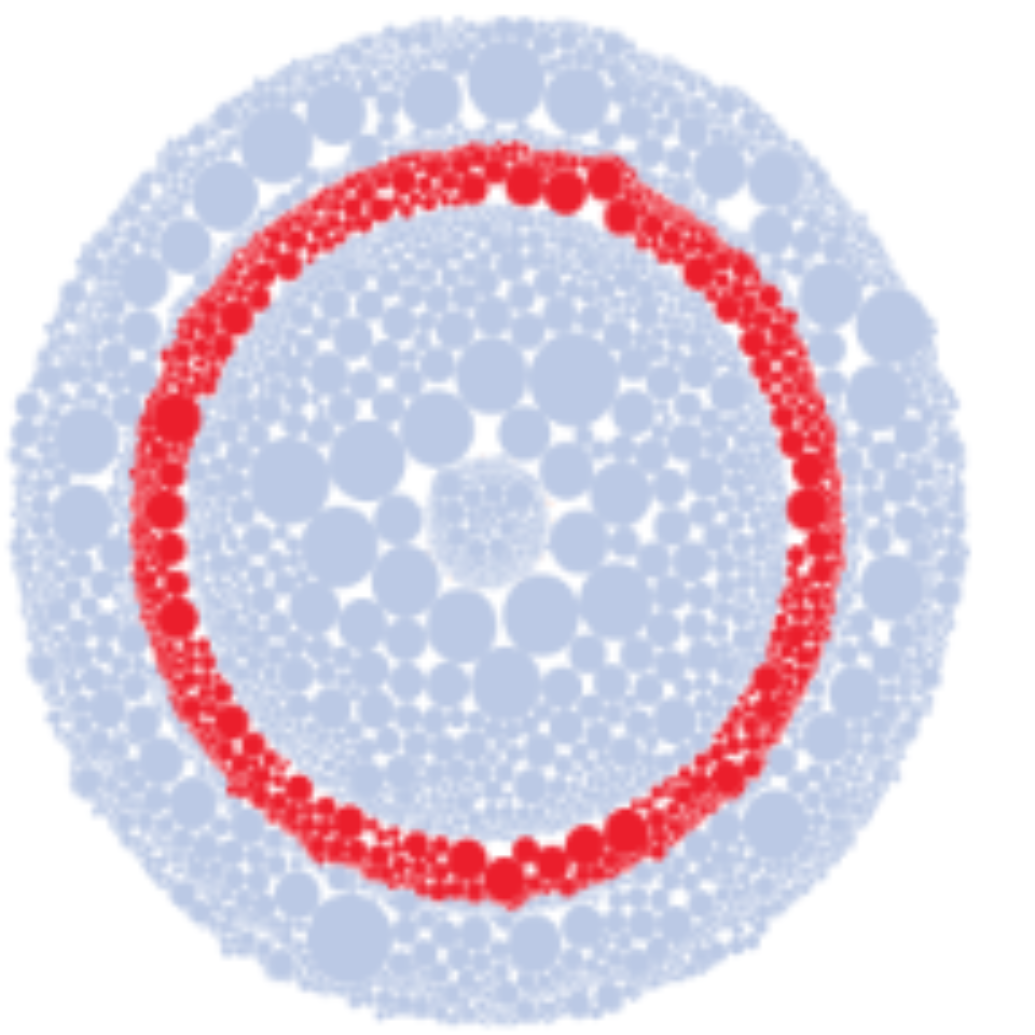
Leave a Reply
You must be logged in to post a comment.