You should know by now that I think Tableau is a super great product, but it does have its little idiosyncrasies that can cause a slight bit of frustration. Fortunately, in most cases there is usually a way simple way around these quirks but often this knowledge can be difficult to access or locate.
One little quirk that annoys folks who love to through around BANs on their Tableau Dashboards (Big Aggregate Numbers for those not down with the lingo) is that Tableau will usually add this black border around the text mark when you hover over it. I’m typically not a huge fan of this iteraction.
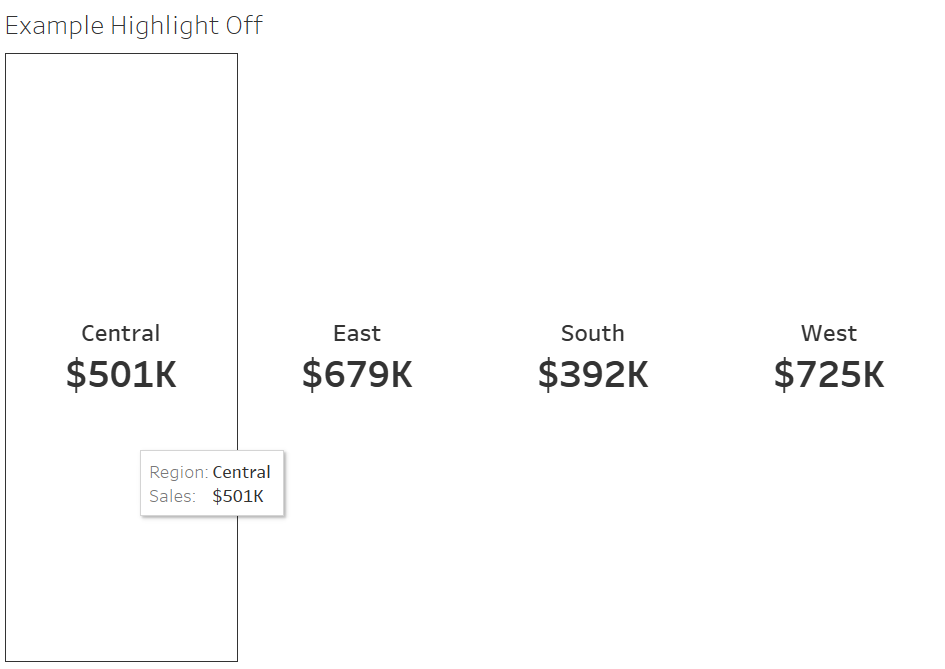
However, there is a quick and easy way to ‘hide’ this border, but the method to do it involves a few formatting clicks. First, you need to RIGHT CLICK on one of the text marks, bring up the resultant dialog box and SELECT format. The ‘Format Font’ options should now be available on the left of screen. LOCATE the pane option and then SET the colour of this to the current background colour of your worksheet (or dashboard).
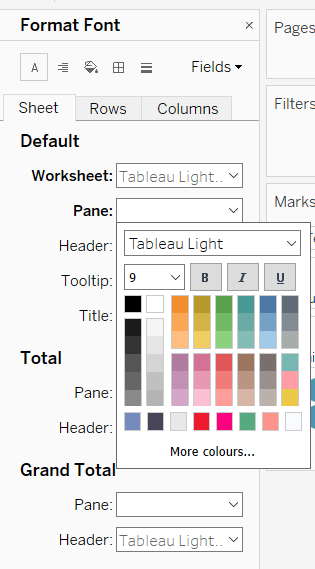
In this case I’ve simply selected the ‘pane’ option to be white (as my worksheet background is white). Immediately, you’ll see the colours of your text marks turn to white and they’re essentially appear transparent.
However, you’ll notice if you hover over the text marks no border will appear. Why? Because it is ALSO set to white.
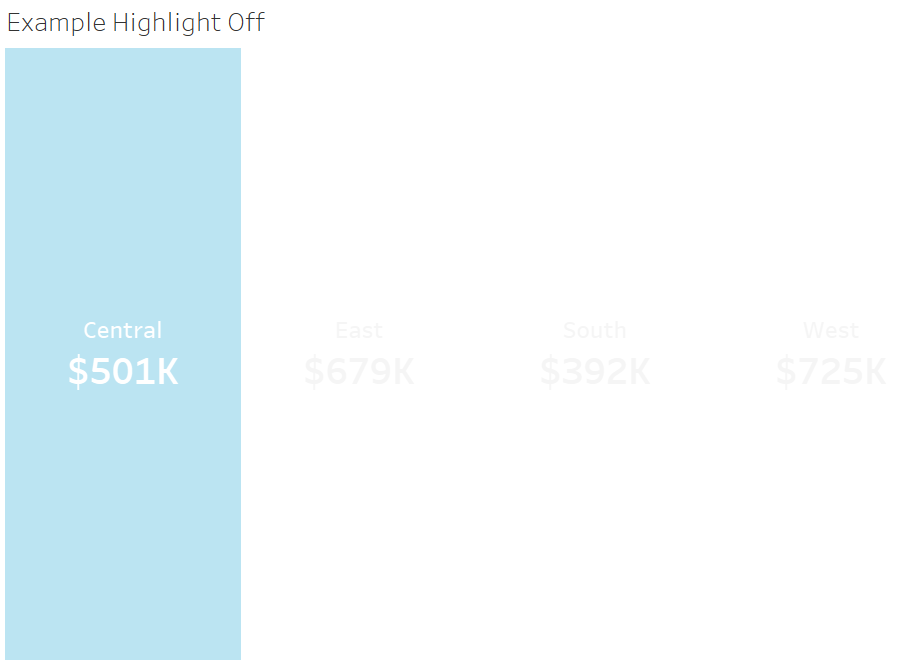
However, the text is still unreadable. Fear not, the fix is easy. Return to your canvas and select the TEXT mark on the mark card.
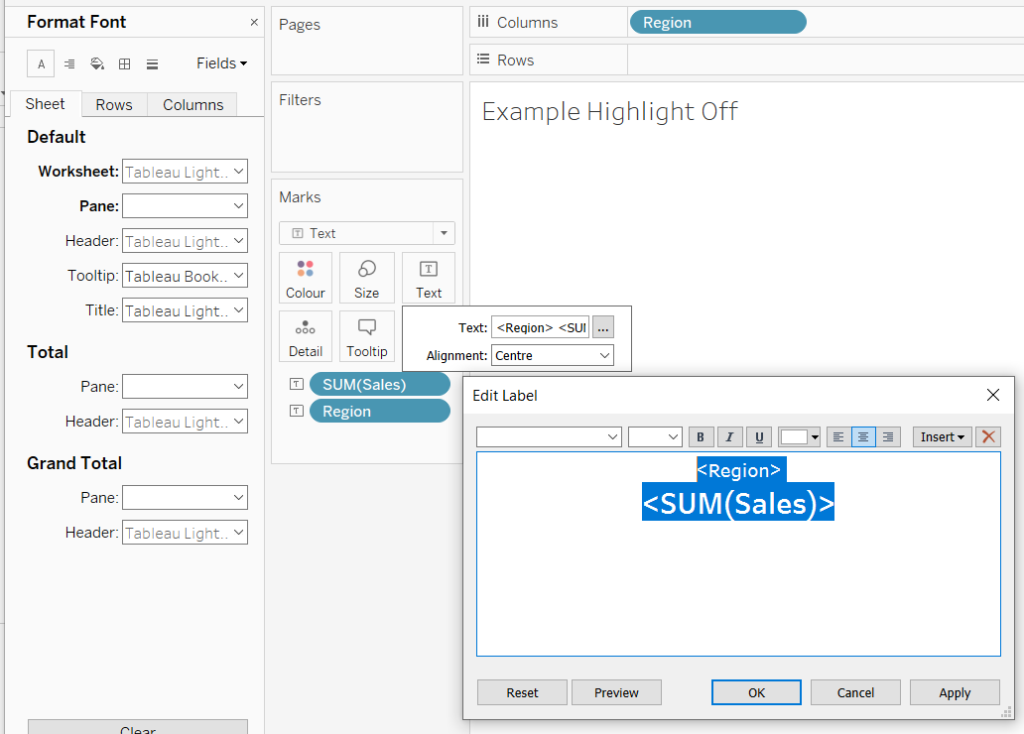
From here, select the text in the ‘Edit Label’ dialog and set it to a readable colour (e.g black). Now your text will be visible, but the border will still be effectively invisible!
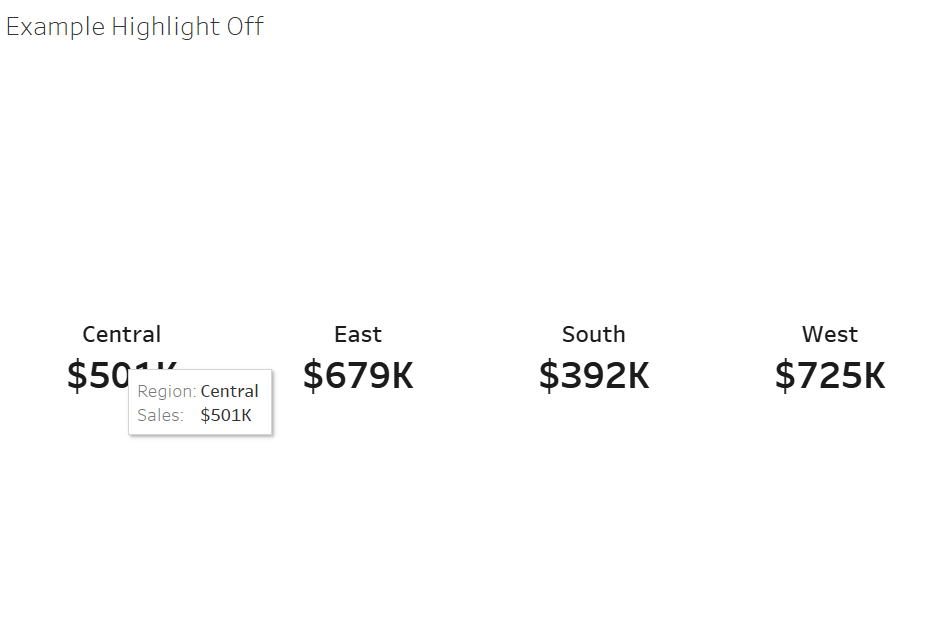 And thats it! Here’s a GIF of me doing the above in sequence – you can see how fast it is to sort out!
And thats it! Here’s a GIF of me doing the above in sequence – you can see how fast it is to sort out!
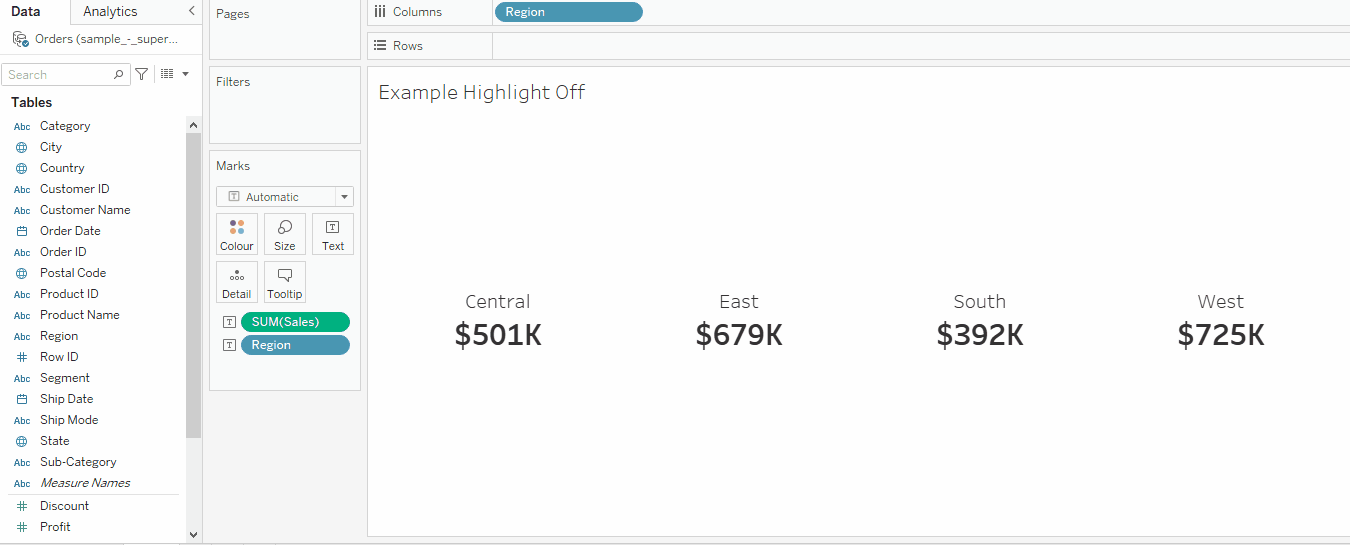
That removes the border – however, you will still get have that OTHER quirk, where if you click on the mark, the entire mark turns to this weird pale blue. If you do not want that, you’ll have to use another trick using transparent shapes popularised by Josh Tapley and documented on the Flerlage Twins blog here (scroll to tip #5).
Hope you found this quick Tableau tip useful!
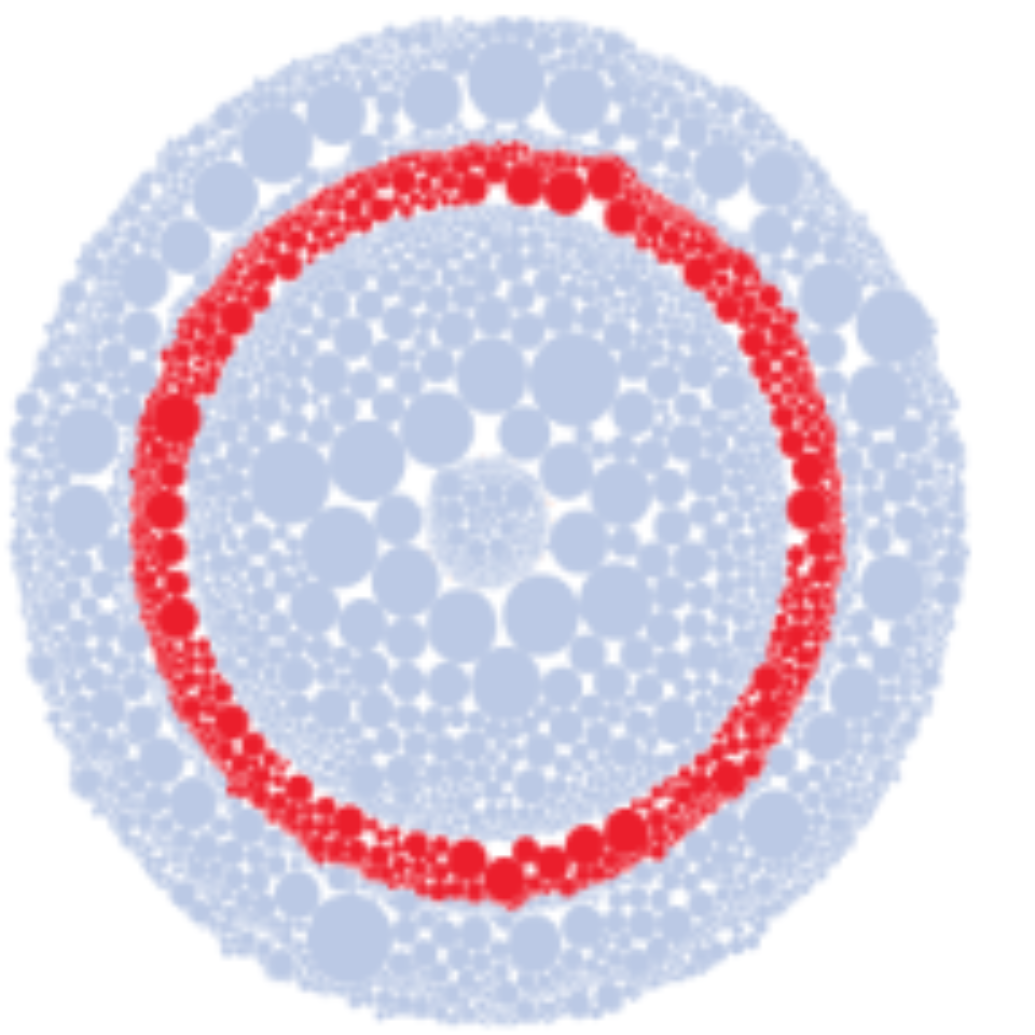
Leave a Reply
You must be logged in to post a comment.